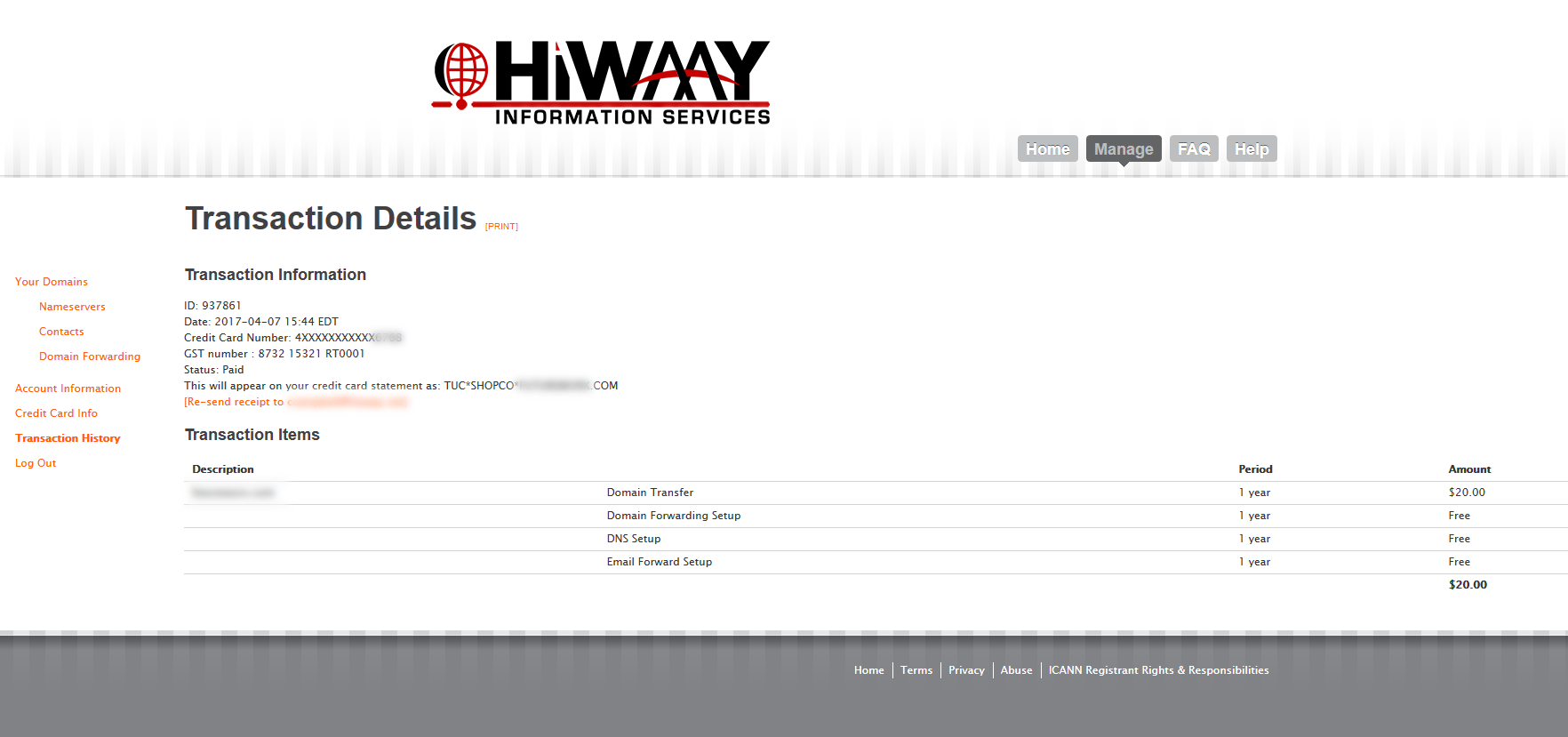Step by step instructions for registering and managing your domain(s) with HiWAAY
1. Navigate to http://domains.hiwaay.net and enter the domain name you want to register in the search bar. Click the “Find” button.

2. Yay, your domain is available! Check the checkbox next to it (and any of the other related domains that you’d like to register at the same time) and then click the “Done” button.
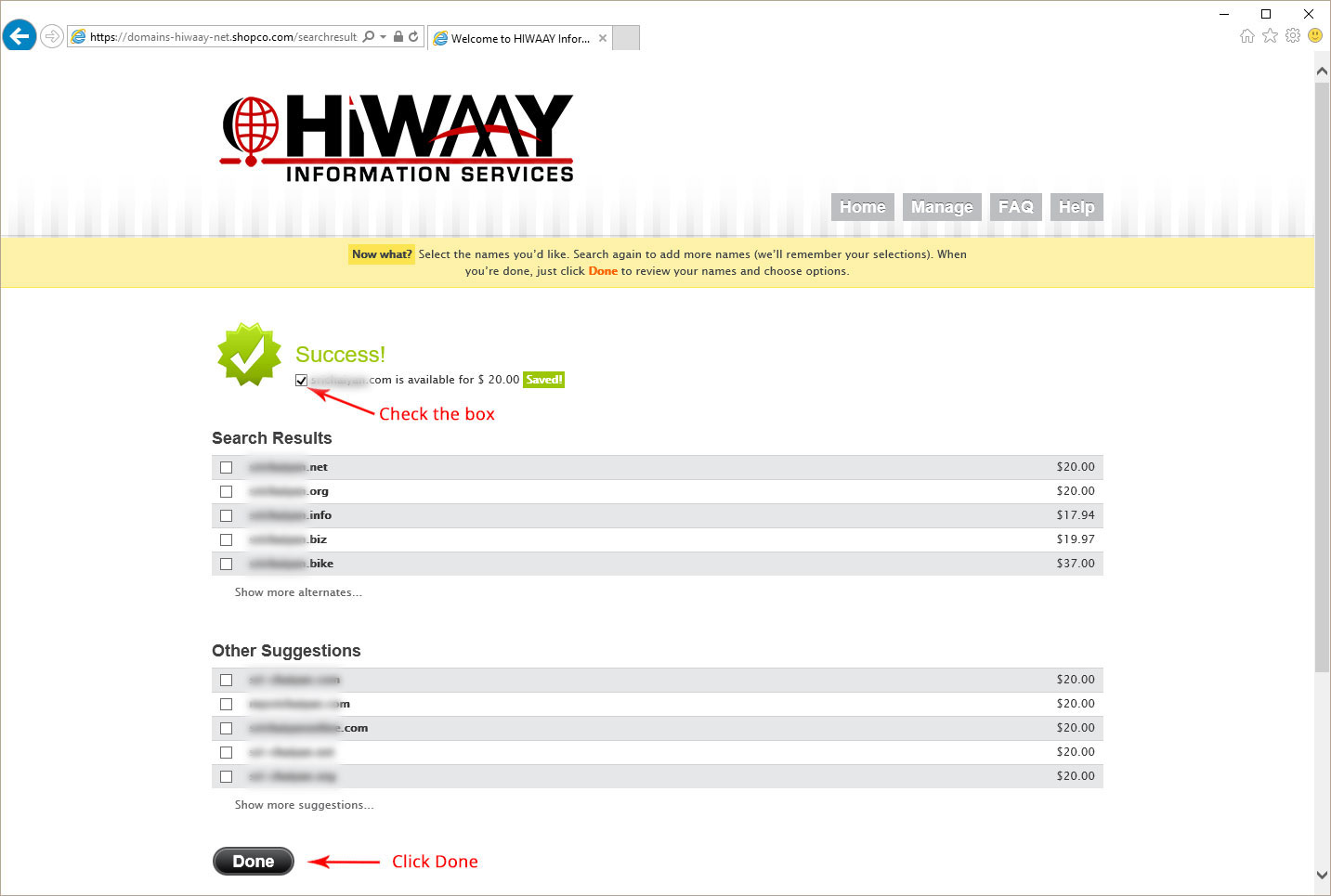
3. Select the number of years that you’d like to register it, check the Auto-Renew checkbox to be sure that it automatically renews and you never lose it, then click the “Done” button.
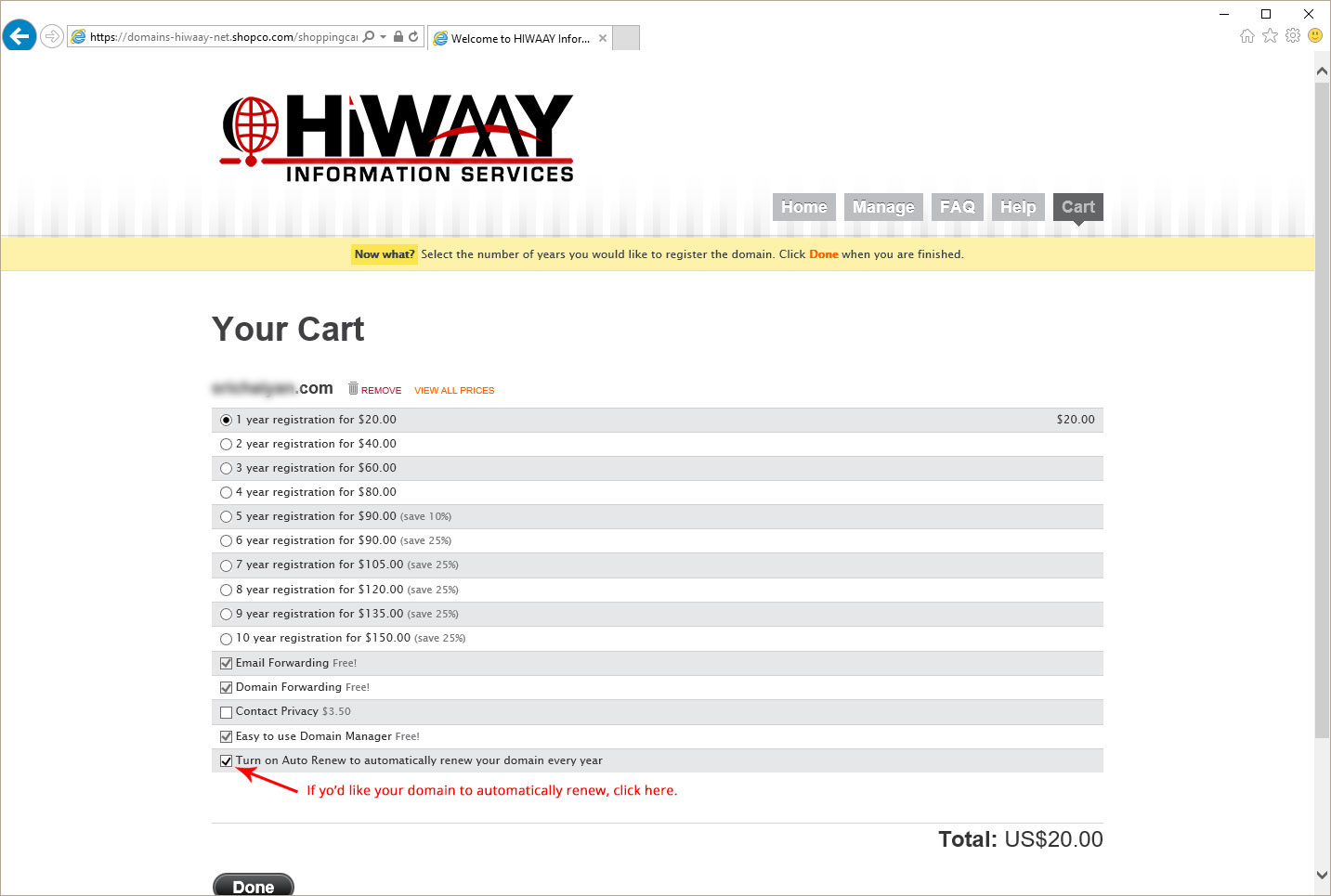
4. Fill out your registration information and click the “Register and Continue” button. Remember that the Username and Password that you set up here will be the credentials that you will use to manage and renew your domain as well. If you’d like HiWAAY to manage your DNS settings for you, you’ll need to provide this username/password to HiWAAY Support, along with the domain name you registered so we can add it to your file.
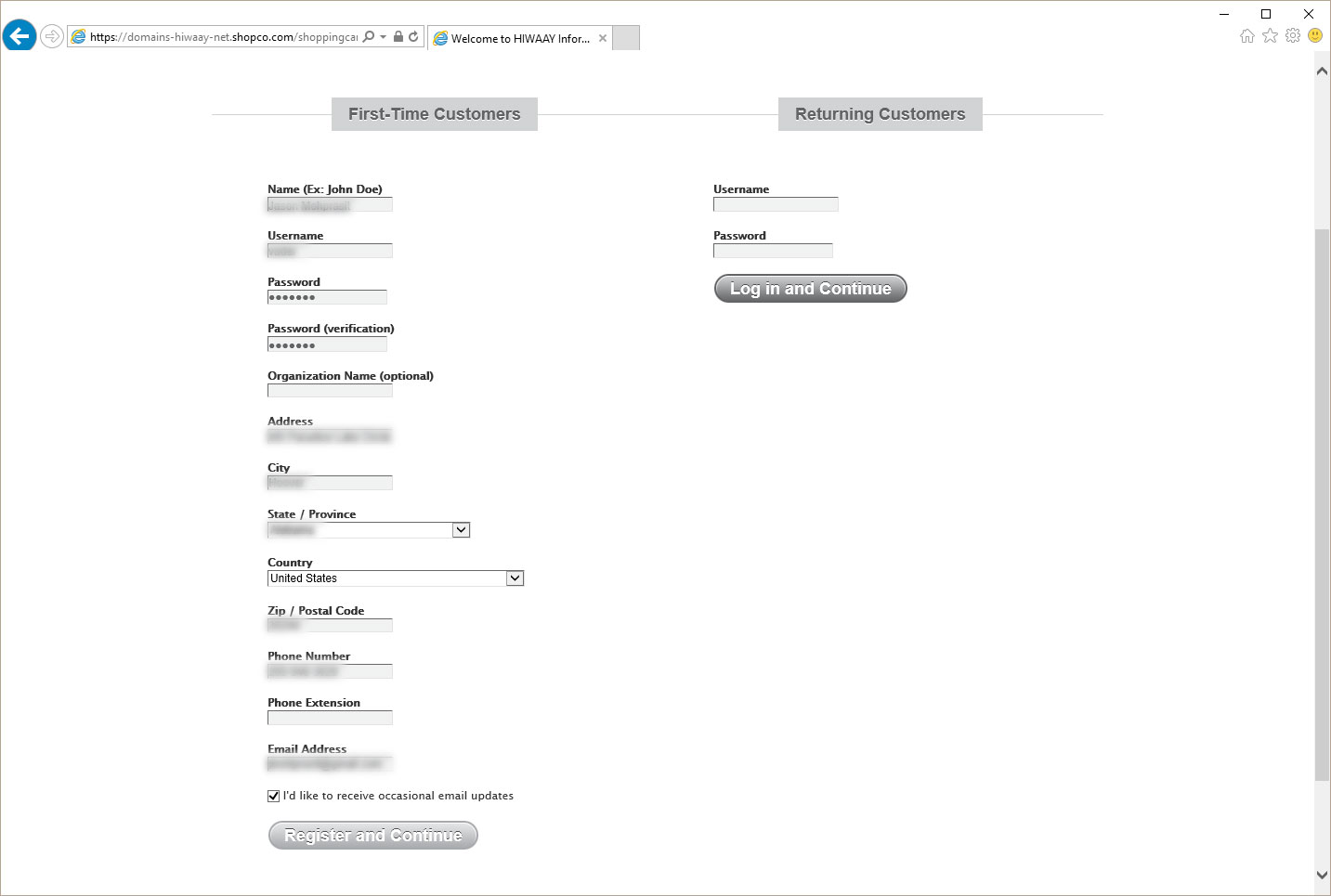
5. Fill out your payment information (yes, it’s a secure page), If you want to save this information for auto-renewals in the future, click the box by “Save this card…”, check the box by Terms and Conditions, then click the “Buy Now” button.
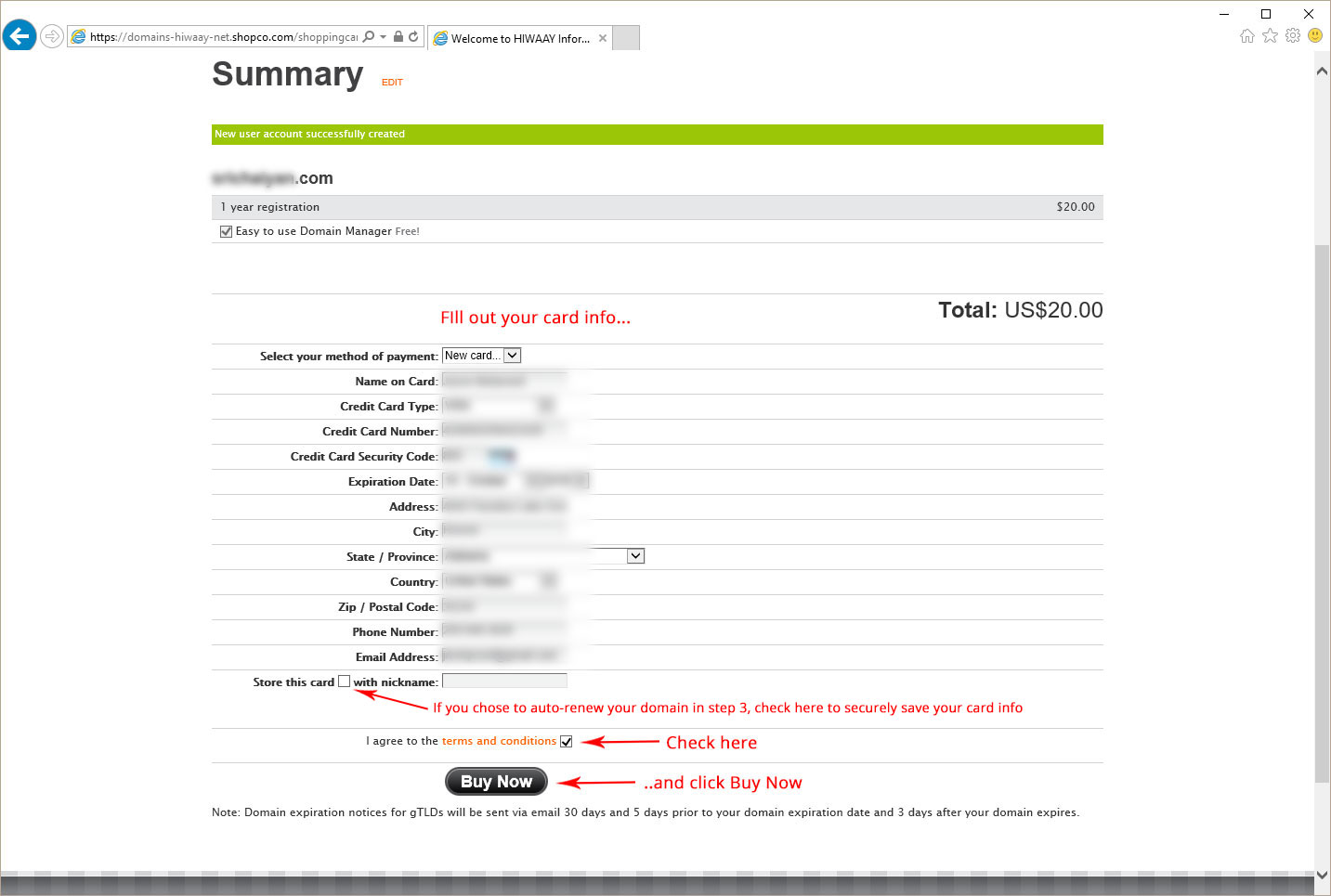
6. Congratulations, your domain is registered and you’re off to the races! If you’d like to go to your management portal, click the link in the #4 Next Steps list.
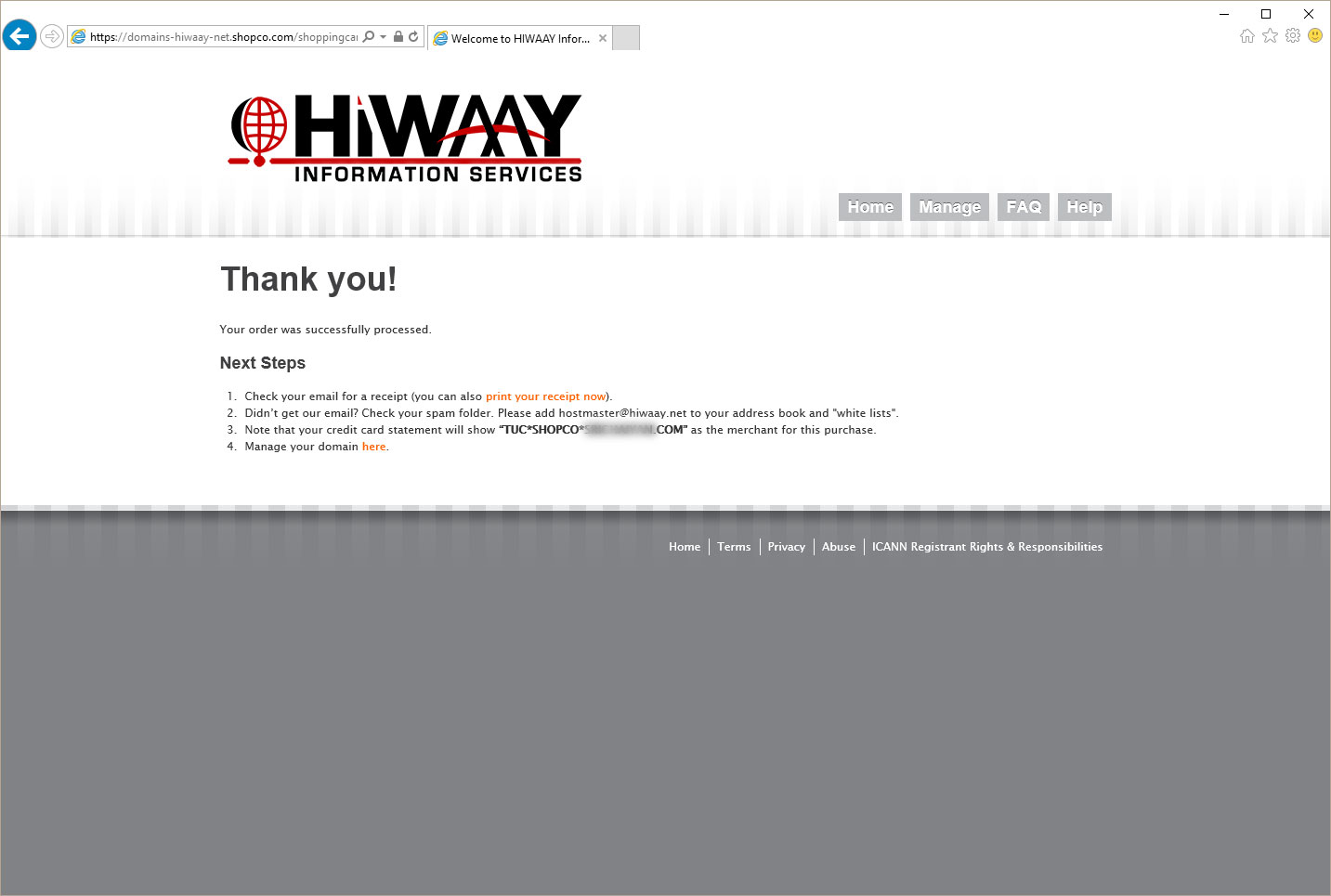
7. This is what your domain management portal looks like. From here you can manage your DNS settings, auto-renewals, domain forwarding, payment information, and see all your transaction history.
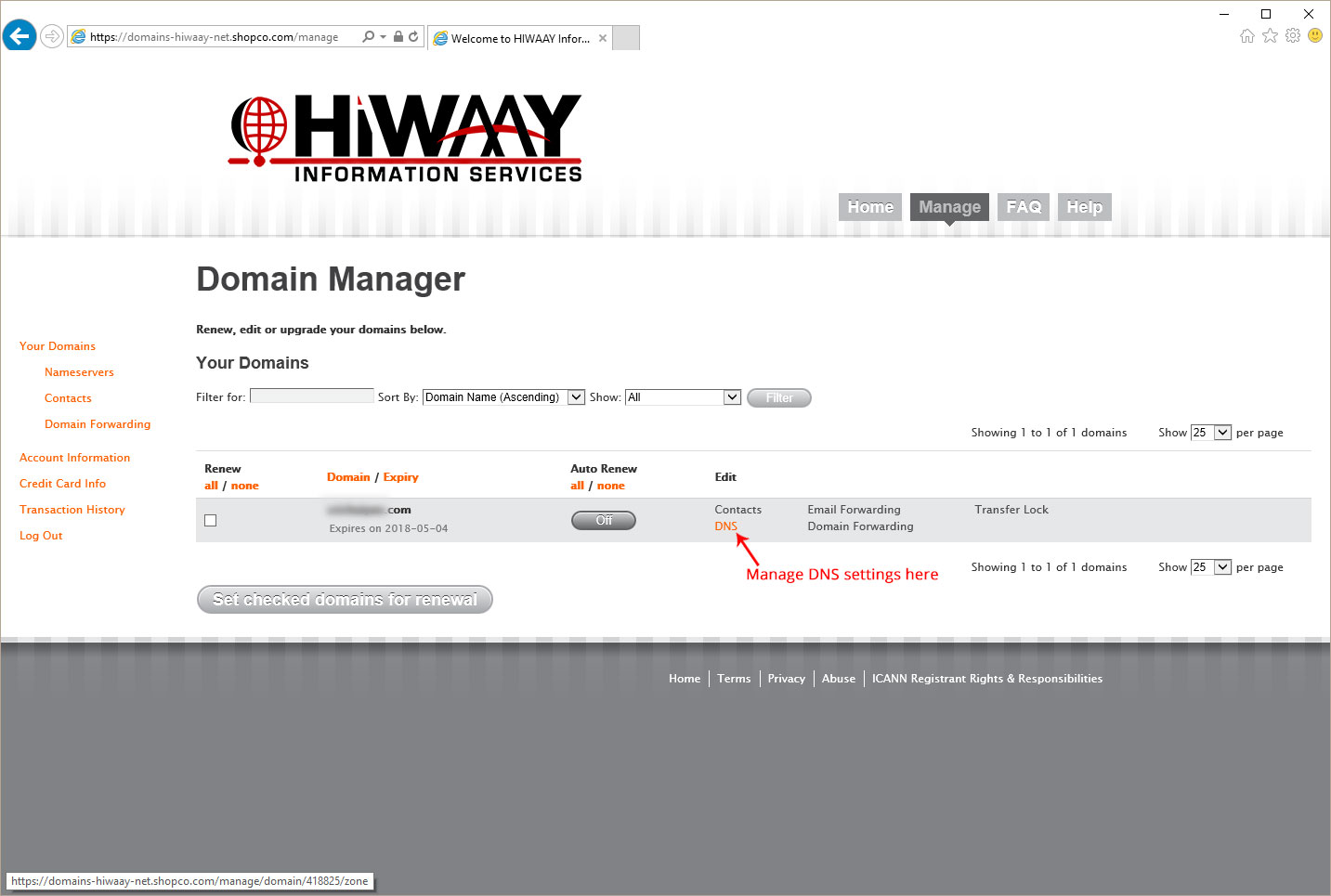
8. Thanks so much for your business!
1. Navigate to http://domains.hiwaay.net and enter the domain name you want to register in the search bar. Click the “Transfer Domain” button.

2. Make sure the information is correct and click the “Done” button.
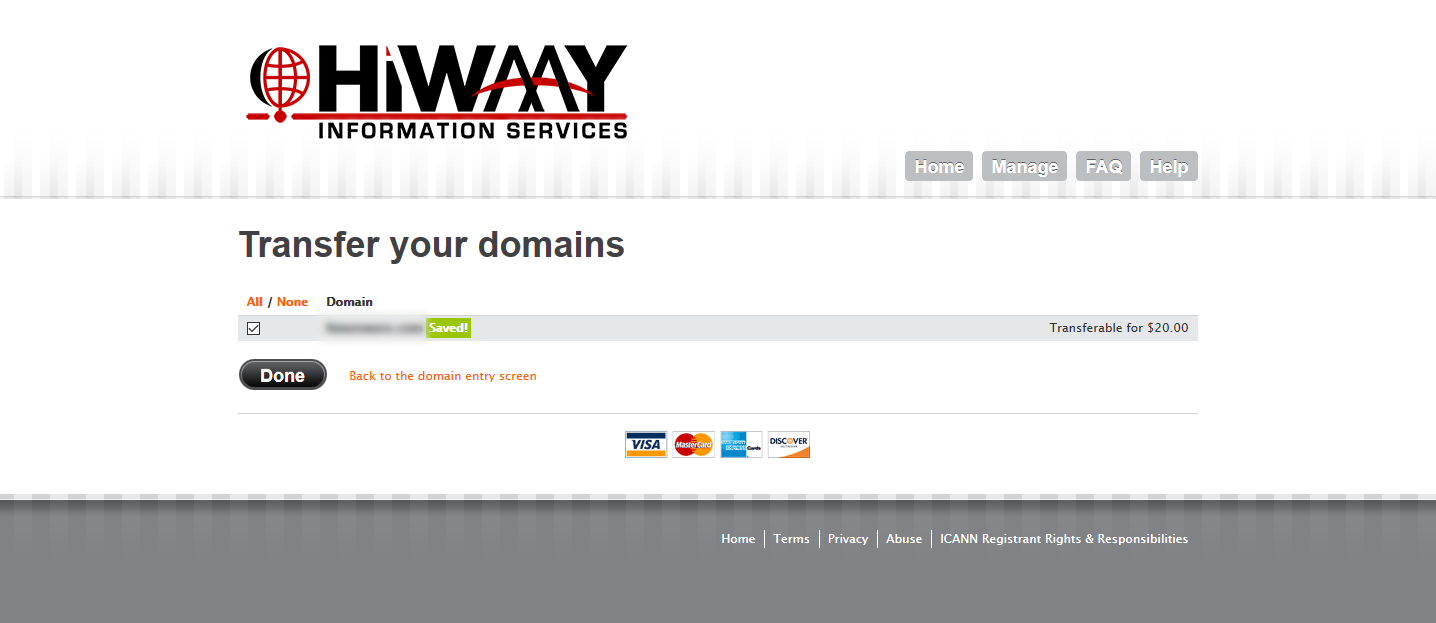
3. Confirm the information and check the Auto-Renew box, then click the “Done” button.
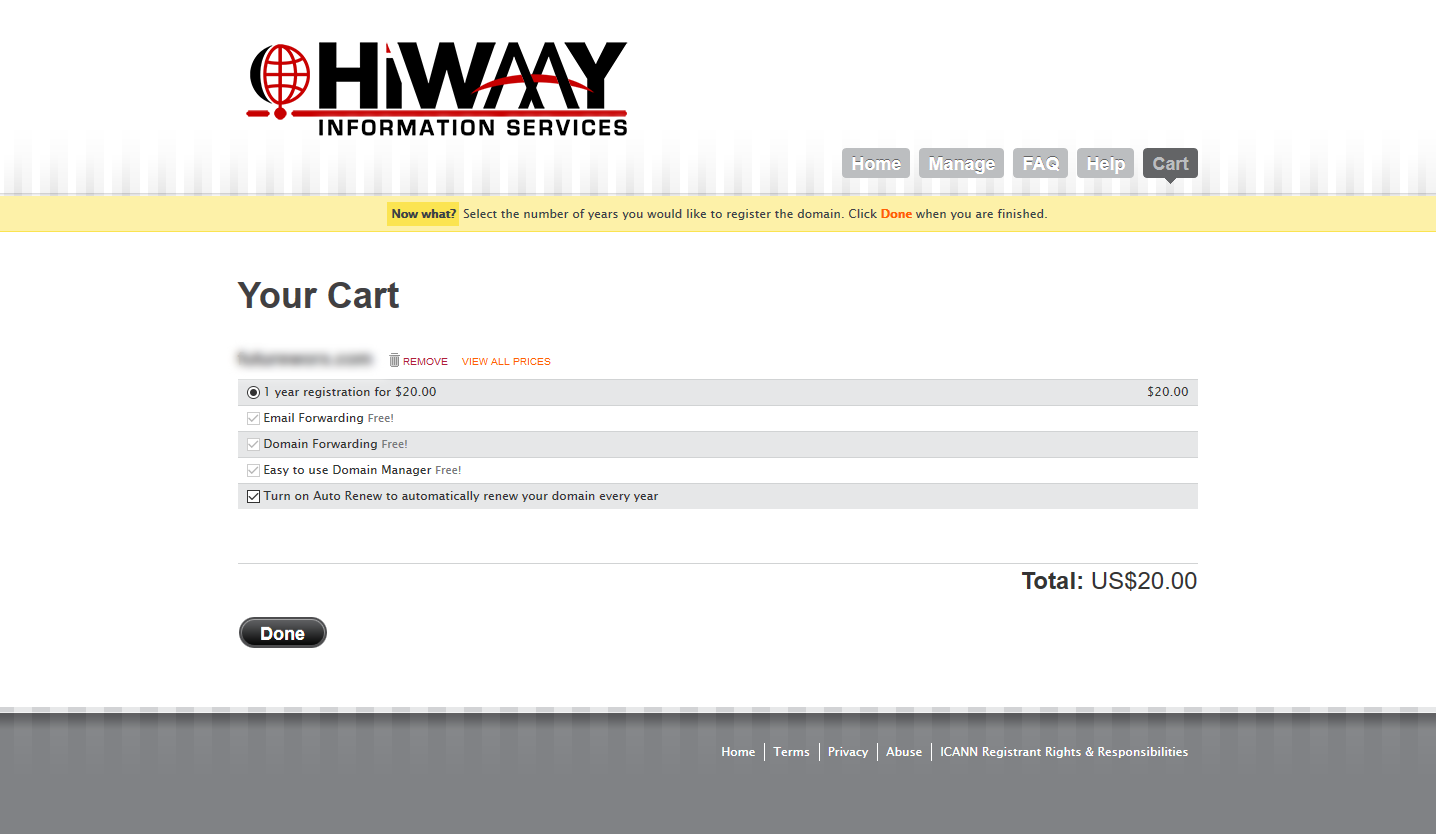
4. Fill out your registration information and click the “Register and Continue” button.
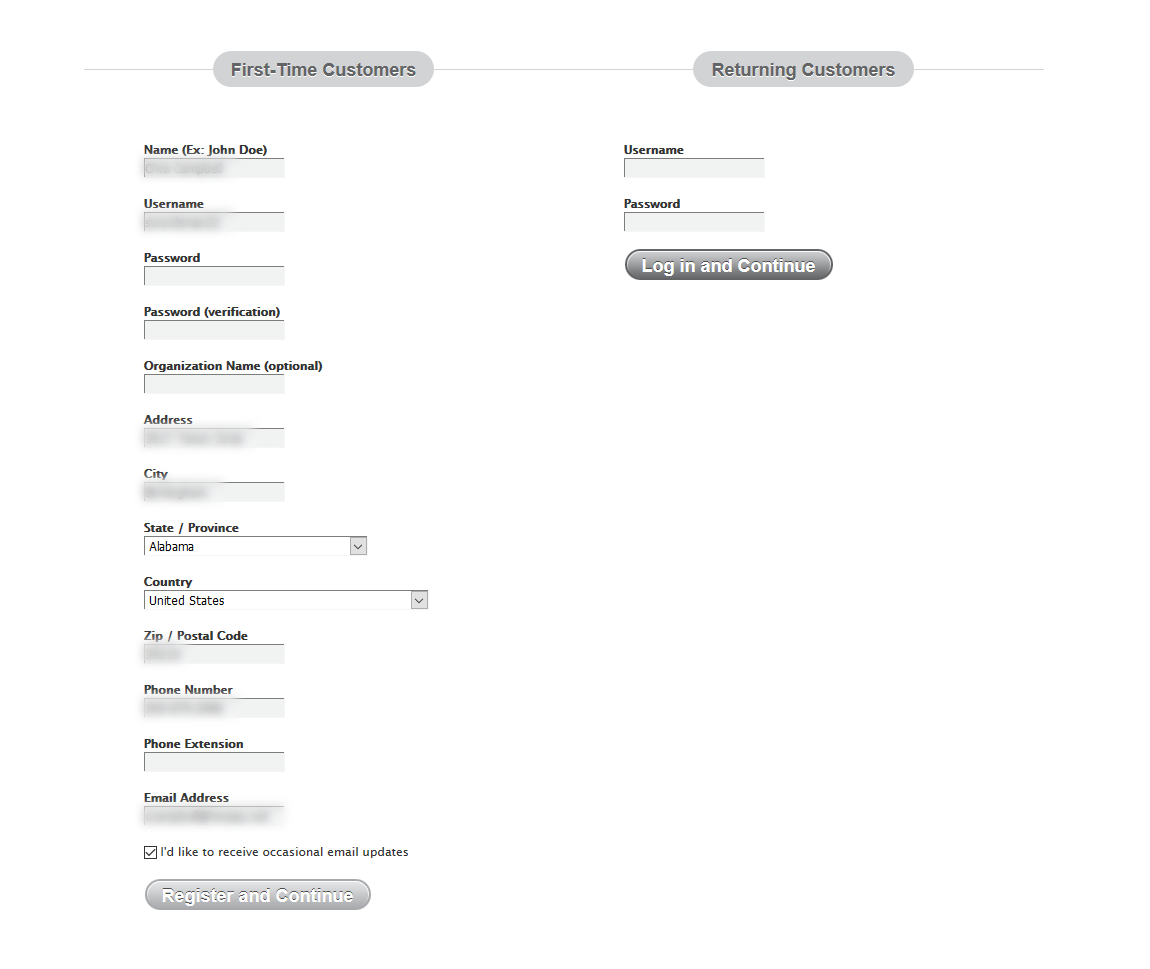
5. Fill out your payment information (yes, it’s a secure page), If you want to save this information for auto-renewals in the future, click the box by “Save this card…”, check the box by Terms and Conditions, then click the “Buy Now” button.
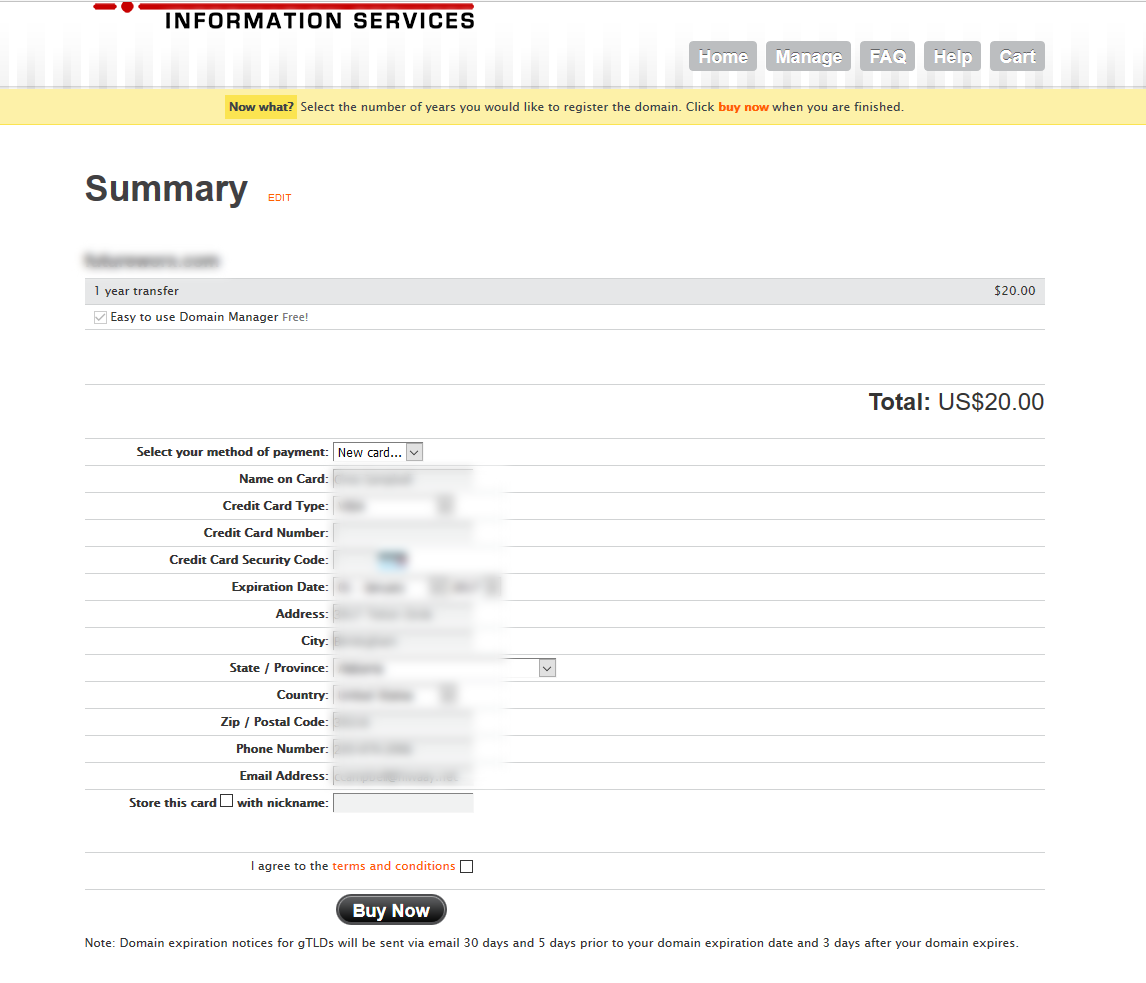
6. Congratulations, your domain transfer is underway! Keep in mind, you will get an email from your previous registrar that you need to respond to just to confirm that you want to transfer your domain. The entire process usually moves quickly but can take up to 5 days before the transfer is complete. (we have to say that…)
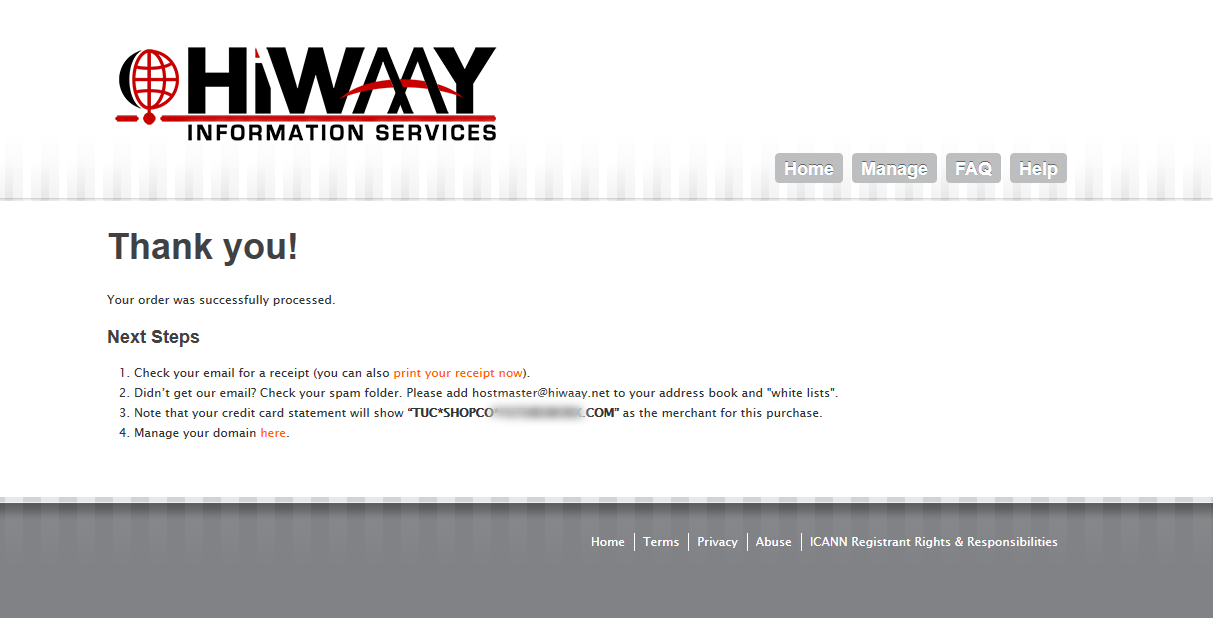
7. If you click the link to go to your management portal, it will show you a Transaction Details page until the domain transfer is fully complete.